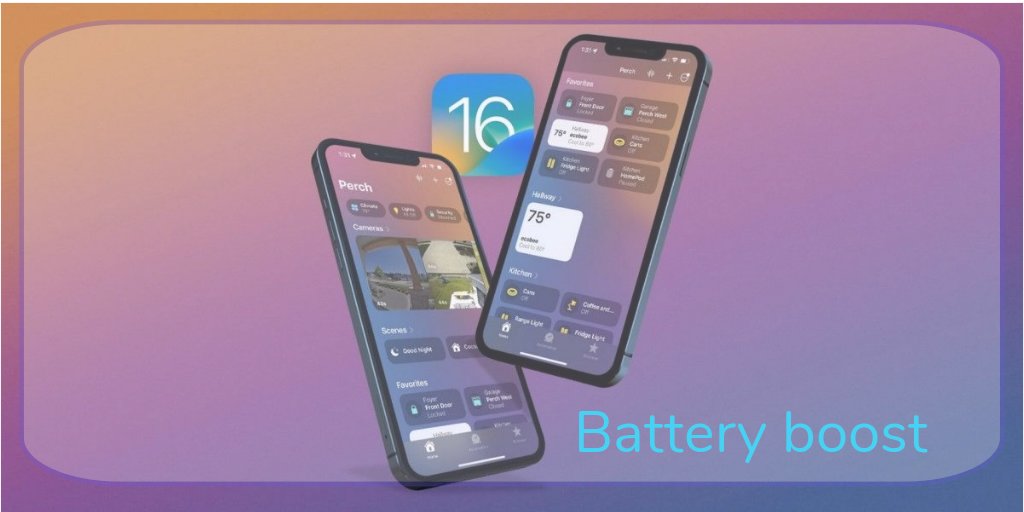Let us learn about How to Zip Folders on Mac and Windows. We will try to discuss the topic of this article, How to Zip Folder on Mac and Windows, in detail.
When you want to archive your papers in acceptable formats for storage or distribution, zipping files and folders is quite helpful. Compressed folders and files also use less storage space, which can improve disc performance.
Contents
How to Zip Folders on Mac and Windows

In today’s article, we’ll discuss specialized tools and a built-in compression function accessible on Windows and Windows 10 computers.
Read more: How to Create Windows Full Screen
Use Top File Compressor to Archive and Manage All of Your Files!
The seasoned file compression program WinZip enables you to build, manage, and read archives in various formats. It is a complete solution for sharing, organizing, protecting, and archiving files.
- Open and compress 17 file formats, including databases, images, and documents.
- Alternatives for filtering while zipping/opening particular archived files.
- Combining files and converting files for PDFs and other formats.
- Support for cloud and backup.
If you want to acquire or free up more space, or if you want to keep or move your data safely, compressing files and folders is crucial.
Compressing files and folders is essential, especially if you wish to add or free up additional space or safely store or relocate sensitive data.
Therefore, if you are attempting to zip a folder on a Windows OS or Mac but are having trouble, look at the instructions below.
How to compress files on a Windows 10 or Mac computer:
1. Make Use of File Compression Tools:
Although plenty of file compression software is on the market, we suggest WinZip.
This utility is more than a straightforward compression tool. Thus, it isn’t only about its popularity. Users may also share, manage, safeguard, and back up their files.
All popular file formats may be compressed and unzipped with WinZip, including Zip, Zipx, RAR, 7z, TAR, GZIP, VHD, XZ, and more.
Finding, opening, modifying, relocating, and sharing the files saved on PCs, networks, or cloud services are some of WinZip’s additional noteworthy functions.
Additionally, WinZip can produce read-only PDFs, apply watermarks to documents to prevent copying and encrypt files to protect information and data.
OneDrive, G-Suite, and Dropbox are all incorporated into the tool.
Read more: The MacBook Air 15 Review
2. Make use of Windows 10’s integrated compressing capability:
- Start your device’s File Explorer window by entering File Explorer into the search box.
- Next, go to the folder or file location where the files you wish to compress are located.
- Select the desired directories by right-clicking.
- To choose a compressed zipped folder, click or touch on send to.
- Next, a compressed folder with the same name as the file or folder you zipped will be produced automatically in the same place you are right now.
- Drag and drop the material you wish to be compressed into the zipped folder to add additional files or folders at any moment.
Using the built-in compression capability to zip folders is a quick and dependable approach. In this manner, you may utilize the software on your PC and eliminate the need for different applications.
3. Utilize Mac’s Built-in Compressing Capability:

- In the Finder, choose the desired file or folder.
- To display the pop-up menu, control-click or right-click on the file. Choose Compress (filename).
- The original document is generated alongside the compressed file in the same place.
That’s all; now you know how to zip or compress a folder or file on your device.
Please provide recommendations in the comments section below if you have any other advice on compressing files and folders on a Windows PC.
Conclusion on Zip Folders on Mac and Windows
If the following advice doesn’t help, your computer can experience more severe Windows problems. We suggest utilising this PC Repair programme (rated Great on TrustPilot.com) to fix issues swiftly. After clicking Start Scan the following installation, select Repair All.