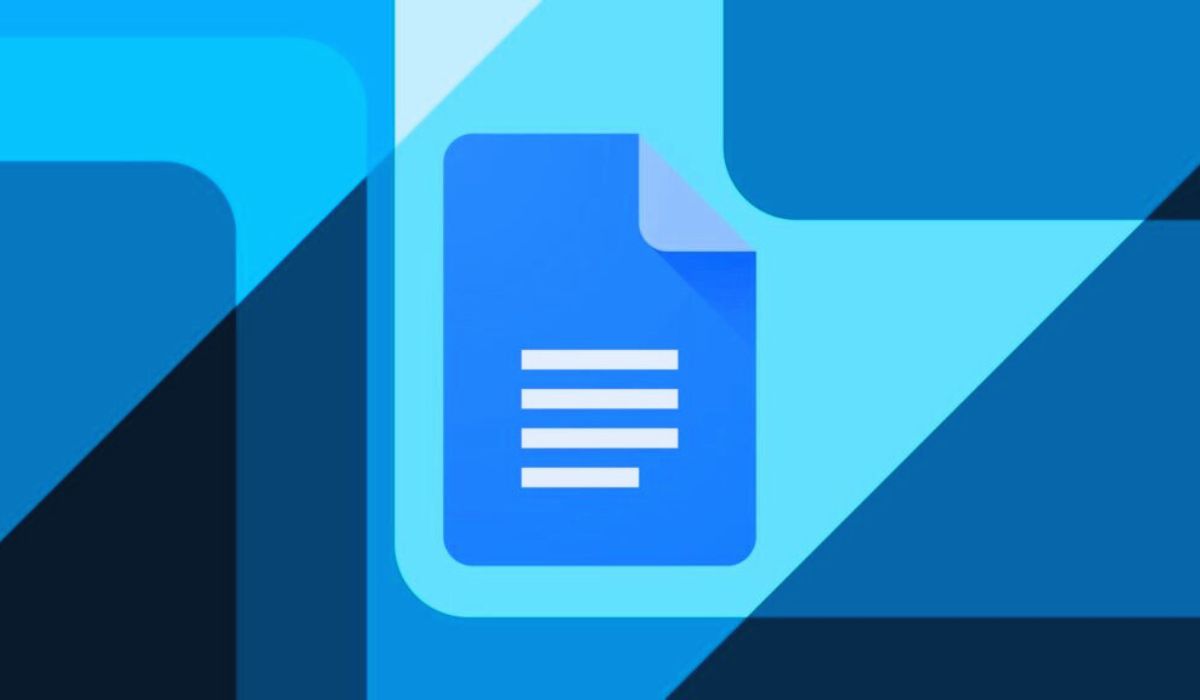
Learn How to Use Google Smart Chips. We will discuss all related information about How to Use Google Smart Chips. Have you noticed the Google Docs or Sheets feature and wondered what Google Smart Chips are? In this article, We’ll review Google Smart Chips and how to use them.
Unlock the full potential of your Google Workspace experience with the revolutionary feature – Google Smart Chips. Seamlessly integrated into various applications like Gmail, Google Docs, and Google Chat, Smart Chips enhance collaboration and streamline communication. These intelligent snippets provide instant access to relevant information by automatically linking names, files, and calendar events.
Boosting productivity and efficiency, Google Smart Chips empower users to navigate and engage within the Google ecosystem effortlessly. Learn how to leverage this game-changing functionality to foster a more connected and dynamic workflow. Elevate your Google Workspace experience with the strategic utilization of Google Smart Chips, and witness a transformative shift in your digital collaboration.
You don’t require a certain kind of Google Workspace account to utilize Smart Chips. You should be able to use the features mentioned below for personal, commercial, and educational funds.
Contents
How to Use Google Smart Chips
Use Google Smart Chips

In Google Docs and Google Sheets, you may enter snippets called “Smart Chips” that expand to show more data. You can get more information and carry out operations when you choose or hover your mouse over a Smart Chip. Depending on the information you wish to add, you may select from a few different types of Smart Chips:
People: Shows the name, email address, and options for sending emails using Gmail, messaging, making video calls, scheduling events, and adding or editing contacts. Additionally, a separate browser tab may be opened to get a detailed view of Google Contacts.
Files: Shows a thumbnail preview of the file with the ability to open a bigger version (where available), the file owner, a link to the file in the relevant Google app or Google Drive, and a sharing option.
Events: Shows the title, date, and time of events from Google Calendar along with a link to the meeting, a button to copy the link to the event, and the choice to attach the currently open document to the event. You may also hit your Tab key to add meeting notes for the occasion.
Places: Shows the kind of destination and address, a small Google Maps preview with the option to open a larger one, and the ability to copy a link to the location in Maps or request directions. Only Google Docs currently support the Places, Smart Chip.
Dates: Provides a date display with a meeting booking and date format selection option. Enter a word, such as today or tomorrow, or a whole date, including the month, day, and year. To choose the date format you want to use, click the gear button.
A bonus is the Dates Smart Chip. Only Google Docs and the @ sign, not the Insert menu, are presently supported.
Read more: How to Manage Google Timeline View
What Justifies the Use of Smart Chips?
When using Smart Chips in Google Docs or Google Sheets, there are benefits.
- Saving space One word or line of text represents the Smart Chip in its entirety. Only when you pick it or move your mouse over it does it grow.
- Minimize mistakes. The Smart Chip contains everything, so there is no need to manually type in someone’s contact information, event details, or a location’s address.
- Assist your readers. Those who are reading your content can readily get further information from you. By doing this, they won’t have to do any further research manually.
Inserting a Smart Chip:
There are two ways to put a Smart Chip into your spreadsheet or document. You can then choose the approach that is most convenient or quick for you.
Enter the @ symbol and then move to the location where you wish to place the Smart Chip. A drop-down menu with options will display right away.
Select the right arrow to reveal more category ideas.
To limit the results in the drop-down box, you may also type the name of a person, file, event, or place after the @ symbol.
Your Smart Chip will show up in the spreadsheet or document when the right choice is made.
To choose the precise kind of Smart Chip you wish to put, you may also utilize the Insert option in Docs or Sheets.
Read more: How to Use Google Bard AI: A Complete Guide
- Put the cursor where you wish the item to appear.
- Select the Smart Chips option under the Insert tab, then choose the kind from the pop-out menu.
- In the pop-up box that displays, select the appropriate person, file, occasion, or place.
- Your Smart Chip will then be placed in the location you choose.
- Later, delete the word or line of text to remove the Smart Chip.
Read more: How to Make Documents Read Out Loud in Google Docs
Using Google Smart Chips:

As previously said, to access the details, you may either choose a Smart Chip or hover your mouse over it. Chips of a particular sort allow you to carry out extra operations. This may come in helpful for you as well as your readers.
For instance, to schedule a meeting with the contact in Google Calendar, pick the People chip and then click the Schedule Event button. A new browser tab ought to appear with the calendar.
You may choose the Places chip and utilize the View instructions button as another illustration. With your starting location already entered, Google Maps will open in a sidebar.
You can enter a chip for a file to represent a document, workbook, picture, or PDF. Watch a glimpse of the item in the Smart Chip after that. This is useful for verifying that you have the right file or for viewing a screenshot of it. Some files could also offer a bigger preview.
You may add Google Smart Chips as wonderful little tidbits of information to a business report, financial spreadsheet, meeting notes, or business presentation. Keep these in mind while creating your next document, and keep an eye out for more Smart Chips as they become available.
Google Smart Chips are a feature that may help you save time and effort when searching the web. They are small, interactive boxes that appear when you type certain words or phrases into the Google search bar. Smart Chips can provide you with a variety of information, such as definitions, synonyms, translations, and images.
To use Google Smart Chips, Enter a word or phrase into the Google search field and start typing. As you type, you will start to see Smart Chips appear above the search results. To learn more about a Smart Chip, click or tap on it.
Examples:
Here are some examples of how to use Google Smart Chips:
- Get definitions: If you type a word into the Google search bar and see a Smart Chip with the definition of that word, you can click or tap on the Smart Chip to see a more detailed definition.
- Find synonyms: If you type a word into the Google search bar and see a Smart Chip with synonyms for that word, you can click or tap on the Smart Chip to see a list of synonyms.
- Translate words or phrases: You can click or tap the Smart Chip to view the translation when you type a word or phrase into the Google search bar and notice that it has been translated.
- Find images: If a Smart Chip with pictures appears when you enter a word or phrase into the Google search bar, you may click or tap on the Smart Chip to see a grid of images.
You can also use Google Smart Chips to perform more complex tasks. For example, you can use them to:
- Find directions: If you type a location into the Google search bar and see a Smart Chip with a map, you can click or tap on the Smart Chip to get directions to that location.
- Find information about businesses: If you type the name of a business into the Google search bar and see a Smart Chip with information about that business, you can click or tap on the Smart Chip to see more information, such as the business’s address, phone number, and hours of operation.
- Find information about events: If you type the name of an event into the Google search bar and see a Smart Chip with information about that event, you can click or tap on the Smart Chip to see more information, such as the date, time, and location of the event.
Google Smart Chips are a powerful tool that may help you save time and effort when searching the web. By learning how to use them, you can get the information you need more quickly and easily.
FAQs
Q: What are Google Smart Chips?
A: Google Smart Chips are interactive boxes that appear when you type certain words or phrases into the Google search bar. They can provide you with a variety of information, such as definitions, synonyms, translations, images, directions, and information about businesses and events.
Q: How do I use Google Smart Chips?
A: Just begin typing a term or phrase into the Google search bar to utilize Google Smart Chips. As you type, you will start to see Smart Chips appear above the search results. To learn more about a Smart Chip, click or tap on it.
Q: What types of Smart Chips are available?
A: There are many different types of Smart Chips available, including:
- People Smart Chips: These chips provide information about people, such as their name, email address, and job title.
- File Smart Chips: These chips provide information about files, such as the file name, file type, and file size.
- Date & Event Smart Chips: These chips provide information about dates and events, such as the date, time, and location of the event.
- Place Smart Chips: These chips provide information about places, such as the address, phone number, and hours of operation.
- Finance Smart Chips: These chips provide information about financial entities, such as stocks, mutual funds, and currencies.
- Rating Smart Chips: These chips allow you to rate something on a scale of 0 to 5 stars.
- Drop-down Smart Chips: These chips allow you to create a drop-down menu in your document.
- Building Block Smart Chips: These chips allow you to insert templates into your document.
Q: Can I use Smart Chips in Google Docs and Google Sheets?
A: Yes, you can use Smart Chips in Google Docs and Google Sheets. To insert a Smart Chip in Google Docs, simply type @ and then start typing the name of the person, file, date, event, place, or financial entity that you want to add. To insert a Smart Chip in Google Sheets, simply type @ and then start typing the name of the cell or range of cells that you want to add.
Q: Can I use Smart Chips to perform complex tasks?
A: Yes, you can use Smart Chips to perform complex tasks, such as finding directions, finding information about businesses, and finding information about events. To do this, simply type the information that you are looking for into the Google search bar and see if a Smart Chip appears. If a Smart Chip appears, click or tap on it to get the information that you need.
Q: Are there any limitations to Google Smart Chips?
A: Yes, there are a few limitations to Google Smart Chips. First, Smart Chips are only available in certain languages. Second, Smart Chips may not be available for all types of information. For example, you may not be able to find a Smart Chip for a very specific type of business or event.
Overall, Google Smart Chips are a powerful tool that may help you save time and effort when searching the web and using Google Docs and Google Sheets. By learning how to use them, you can get the information you need more quickly and easily.
Conclusion
Incorporating Google Smart Chips into your daily workflow is a game-changer for optimizing collaboration within the Google Workspace. With its seamless integration across applications like Gmail, Google Docs, and Google Chat, Smart Chips enhances efficiency and connectivity. By leveraging this innovative feature to link names, files, and calendar events effortlessly, users can foster a more streamlined and productive work environment. Stay ahead in getting information in the digital landscape by mastering the strategic use of Google Smart Chips, unlocking a new level of productivity and collaboration within your Google Workspace. Embrace the power of Smart Chips to transform the way you work and communicate.





