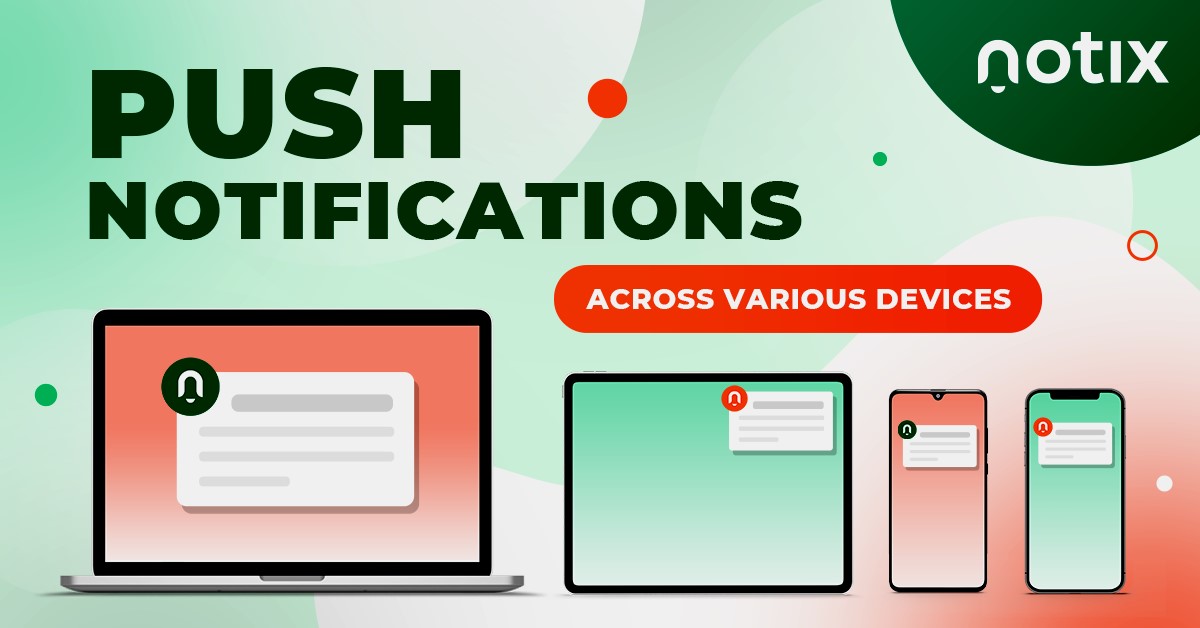How to Modify OnePlus Default UI

Learn How to Modify OnePlus Default UI. Are you tired of the same old user interface (UI) on your OnePlus device? Want to personalize your device with your own unique style? Look no further! This article will explore different ways to modify the default UI on your OnePlus device.
Contents
Introduction
OnePlus devices are known for their fast and smooth UI, but sometimes, it can become monotonous to use the same UI for a long time. That’s where customization comes in handy. Modifying the UI gives your OnePlus device a fresh look and feel, making it stand out from the crowd.
A well-known name in the smartphone market is OnePlus, known for its cutting-edge technology and sleek design. While OnePlus devices come with a unique user interface (UI), some users may want to modify it to fit their personal preferences. Modifying the default UI of a OnePlus device can improve user experience, boost output, and even improve battery life. In this article, we will discuss how to modify the default UI of OnePlus devices, including steps to customize the home screen, adjust notification settings, and install third-party launchers. So, if you want to personalize your OnePlus device, keep reading!
Read more: Earphones of OnePlus 8 vs. OnePlus 8 Pro
How to Modify OnePlus Default UI
Before You Begin
Before we begin, it is important to note that modifying the UI may void your warranty and may cause potential damage to your device. Therefore, it is recommended to create a backup of your data before proceeding with the modifications. It is also important to research and understand the risks associated with modifying your device’s UI. Learn How to Modify OnePlus Default UI.
Modifying the UI

Here are some ways to modify the default UI on your OnePlus device:
Install a Custom Launcher
A launcher is an application that manages the appearance and feel of your device’s home screen and app drawer. By installing a custom launcher, you can change the way your device looks and feels. Some popular custom launchers include Nova Launcher, Action Launcher, and Microsoft Launcher.
Apply a Custom Theme
OnePlus devices come with a pre-installed theme store where you can download and apply different themes to your device. You can also download and apply custom themes from websites run by third parties or the Google Play Store. Learn How to Modify OnePlus Default UI.
Read more: How to Repair iPhone Outside of iTunes
Install Icon Packs
Icon packs are a set of icons that can be applied to your device’s home screen and app drawer. You can download and install different icon packs from websites run by third parties or the Google Play Store.
The bar with the back, home, and recent applications buttons that appear at the bottom of your device’s screen is known as the navigation bar. So, learn How to Modify OnePlus Default UI. By altering its color, including unique buttons, or removing it entirely, the navigation bar can be made to fit your preferences.
Use Custom Widgets
Small programs known as widgets can be added to the home screen of your device. You can download and install custom widgets from the Google Play Store or third-party websites. So, learn How to Modify OnePlus Default UI.
Change the Font
You can change the font of your device’s UI by downloading and installing different font packs from websites run by third parties or the Google Play Store. Learn How to Modify OnePlus Default UI.
Install a Custom ROM

An altered version of Android is known as a ROM that you may install on your device that is bespoke. By installing a custom ROM, you can completely change the look and feel of your device’s UI. However, this more advanced modification requires root access and may void your warranty. So, learn How to Modify OnePlus Default UI.
Read more: How to Modify TikTok Username
FAQs
Will modifying the UI on my OnePlus device void my warranty?
- Modifying the UI may void your warranty, so it is important to research and understand the risks associated with modifying your device before proceeding.
Can I revert back to the default UI after making modifications?
- Yes, you can return to the standard UI by uninstalling any custom launchers, themes, or icon packs that you have installed. So, learn How to Modify OnePlus Default UI.
Can I modify the UI on my OnePlus device without rooting it?
- Yes, you can modify the UI without rooting your device by using custom launchers, themes, icon packs, and widgets. So, learn How to Modify OnePlus Default UI.
What is a custom ROM?
- An altered version of Android is known as a ROM that you may install on your device that is bespoke. It is a more advanced modification that requires root access and may void your warranty.
Can modifying the UI cause damage to my device?
- Modifying the UI may cause potential damage to your device, so it is important to research and understand the risks associated with modifying your device before proceeding. It is also recommended to create a backup of your data before making any modifications.
Conclusion
In conclusion, modifying the default UI on your OnePlus device can be a great way to personalize and enhance your device’s user experience. Whether you choose to install a custom launcher, apply a custom theme, or install a custom ROM, it is important to research and understand the risks associated with modifying your device. With the right precautions and knowledge, you can successfully modify the UI on your OnePlus device and make it truly your own. So, learn How to Modify OnePlus Default UI.
Modifying the default UI on your OnePlus device can be a fun and rewarding experience. Following the steps outlined in this article, you can personalize your device and make it your own. However, it is important to research and understand the risks associated with modifying your device’s UI before proceeding with any modifications.