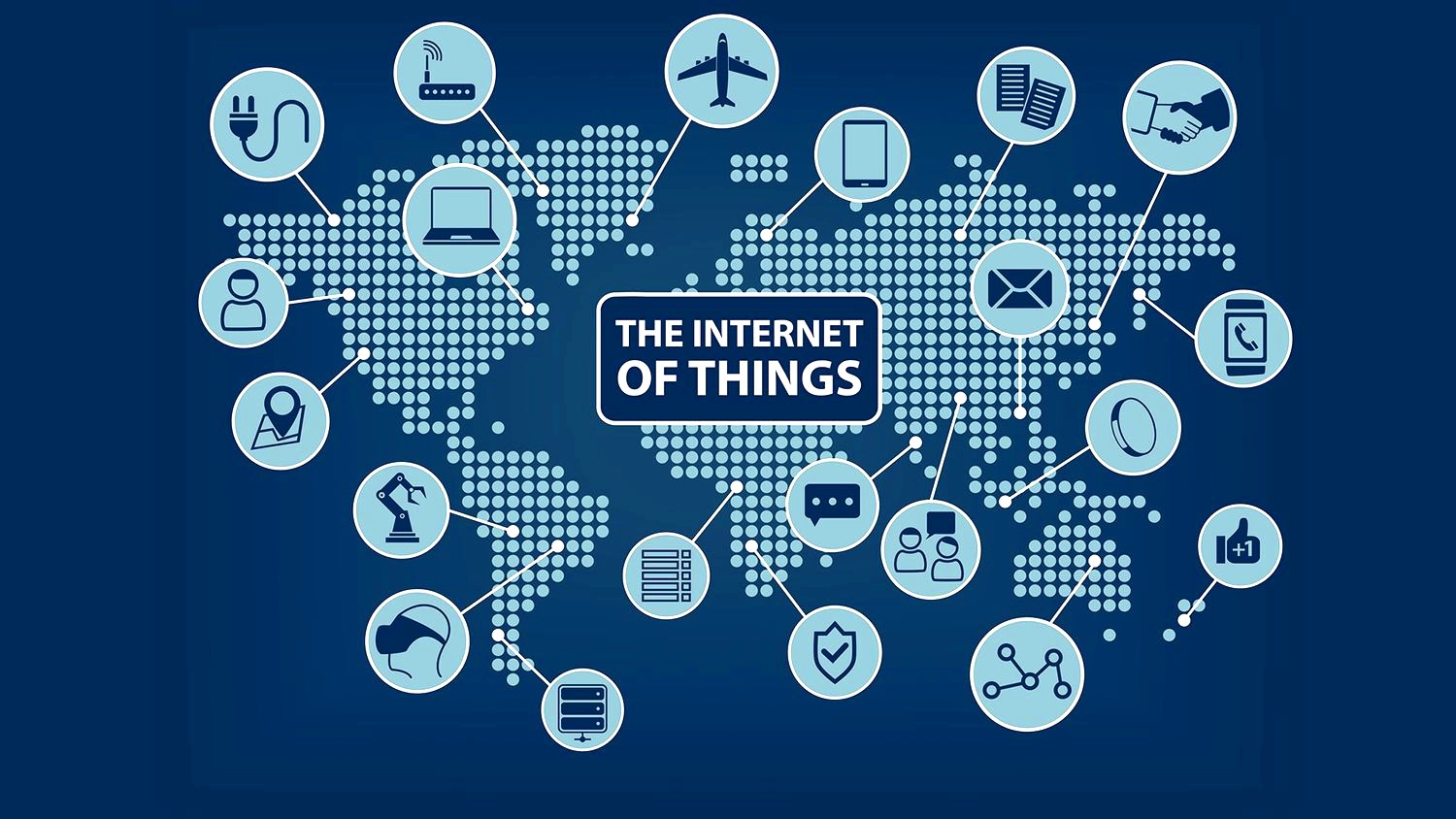Explore How to Enable or Disable Dark Mode on Chromebook: 8 Ways. This article will guide you on enabling or disabling Dark Mode on Chromebooks in eight different ways.
If you own a Chromebook, you may want to use it in Dark Mode to reduce eye strain and improve your browsing experience. Chromebook is a versatile and user-friendly device that permits you to customize your settings according to your preferences.
As more individuals become aware of the advantages of lessening eye strain and enhancing visibility in low-light conditions, Dark Mode has grown in popularity in recent years. Many operating systems and applications now offer Dark Mode as a built-in feature, including Chrome OS on Chromebooks. In this article, we shall explore eight different methods for enabling or disabling Dark Mode on your Chromebook so you can customize your device’s appearance to suit your preferences and needs. Whether you choose to use third-party apps or the built-in settings, we’ve got you covered with various options.
Contents
- 1 How to Enable Dark Mode on Chromebook: 8 Ways
- 1.1 Method 1: Enable Dark Mode from Chrome Browser Settings
- 1.2 Method 2: Use Chrome Extension for Dark Mode
- 1.3 Method 3: Use High Contrast Mode
- 1.4 Method 4: Use the Chromebook’s Built-in Night Light Feature
- 1.5 Method 5: Use Accessibility Settings
- 1.6 Method 6: Use Developer Mode
- 1.7 Method 7: Use a Third-Party App
- 1.8 Method 8: Use Linux and Install Custom Themes
- 2 Conclusion
- 3 FAQs
History

Dark Mode has been around for many years, but it has gained more popularity recently as more people have become aware of its benefits. The earliest known instance of a Dark Mode-like feature dates back to the 1970s when the DEC VT100 terminal included a “reverse video” mode that inverted the colors on the screen. This mode was primarily intended for printing but also made the text easier to read in low-light environments.
Over the years, similar features have appeared in various operating systems and applications. In 2013, Apple introduced Dark Mode on its Mac OS X operating system, allowing users to change the interface’s and built-in apps’ color scheme. Google followed suit in 2019 with the release of Android 10, which included a system-wide Dark Mode. Later that same year, Google introduced Dark Mode for the Chrome browser on all platforms, including Chrome OS on Chromebooks.
Since then, Dark Mode has become a popular feature on many devices and applications, including smartphones, tablets, and laptops. It is particularly helpful for people who spend a lot of time staring at devices because it helps ease eye strain and enhance visibility in dimly lit areas. How to Enable Dark Mode on Chromebook.
Read more: How to Fix iPhone Live Activities Issues
How to Enable Dark Mode on Chromebook: 8 Ways

Method 1: Enable Dark Mode from Chrome Browser Settings
The easiest way to enable Dark Mode on a Chromebook is to use the Chrome browser’s built-in settings. Here’s how:
- Open the Chrome browser on your Chromebook.
- Click on the three dots at the screen’s top-right corner.
- Click on Settings from the dropdown menu.
- Scroll down to the Appearance section and click on the Themes option.
- Select Dark from the Theme options. How to Enable Dark Mode on Chromebook.
Method 2: Use Chrome Extension for Dark Mode

If you prefer to use a Chrome extension, there are several options available. Here’s how to enable Dark Mode using the Dark Reader extension:
- Open the Chrome browser on your Chromebook.
- Search for the Dark Reader extension on the Chrome Web Store.
- Install the Dark Reader extension on your Chromebook.
- Click on the Dark Reader extension icon at the screen’s top-right corner.
- Toggle the switch to enable Dark Mode.
Method 3: Use High Contrast Mode

Chromebook offers a High Contrast Mode option that can be used to enable Dark Mode. Here’s how:
- Open the Settings app on your Chromebook.
- Click on the Accessibility option. How to Enable Dark Mode on Chromebook.
- Scroll down to the Display section and click on the High Contrast option.
- Turn on the High Contrast Mode switch.
Method 4: Use the Chromebook’s Built-in Night Light Feature
The Chromebook’s built-in Night Light feature can be used to reduce blue light and enable a dark theme. Here’s how:
- Open the Settings app on your Chromebook.
- Click on the Device option. How to Enable Dark Mode on Chromebook.
- Click on the Displays option.
- Toggle the Night Light switch to enable the Night Light.
Read more: How to Develop Financial Analytics Software
Method 5: Use Accessibility Settings

Chromebook’s Accessibility Settings offer several options that can be used to customize your device’s appearance. Here’s how to enable Dark Mode using Accessibility Settings:
- Open the Settings app on your Chromebook.
- Click on the Accessibility option.
- Scroll down to the Display section and click on the Color and saturation option.
- Adjust the Saturation and Intensity sliders to create a dark theme.
Method 6: Use Developer Mode
If you’re comfortable using Developer Mode, you can enable Dark Mode on your Chromebook using a custom CSS file. Here’s how:
- Press Ctrl + Alt + T to open the Crosh terminal.
- Type “shell” and press Enter.
- Type “sudo su” and press Enter.
- Type “cd /user/share/themes/” and press Enter.
- Type “mkdir Custom” and press Enter.
- Type “cd Custom” and press Enter.
- Type “touch Custom.css” and press Enter.
- Type “nano Custom.css” and press Enter.
- The CSS file with the coding below:
- To save the file, use Ctrl + X, Y, then Enter.
Type “sudo vim /etc/chrome_dev.conf” and press Enter.
11. Add the following line at the end of the file:
12. To save the file, hit Esc, then type “:wq” and press Enter.
13. Reboot your Chromebook to enable Dark Mode.
Method 7: Use a Third-Party App
If none of the above methods work for you, there are several third-party apps available on the Chrome Web Store that can enable Dark Mode on your Chromebook. Here are some popular options:
- Dark Mode for Chrome: This extension allows you to toggle Dark Mode for Chrome with a single click. How to Enable Dark Mode on Chromebook.
- Dark Mode Pro for Google Chrome: This app allows you to customize the appearance of Chrome with a dark theme and other features.
- Darker Medium: This app allows you to enable Dark Mode for the Medium website.
Method 8: Use Linux and Install Custom Themes

If you’re running Linux on your Chromebook, you can install custom themes to enable Dark Mode. Here’s how:
- Open the Terminal app on your Chromebook.
- Type the following command and press Enter:
Arduino Copy code sudo apt-get install gnome-tweaks
- Type your password and press Enter.
- Type the following command and press Enter:
arduinoCopy code sudo apt-get install chrome-gnome-shell
- Open the Firefox browser on your Chromebook.
- Install the GNOME Shell integration extension.
- Visit the GNOME Shell extensions website and search for Dark Mode.
- Install a Dark Mode theme of your choice.
- Open the GNOME Tweaks app and select the Dark Mode theme.
Read more: How to Convert Text to Numbers on Google
Conclusion
Enabling or disabling Dark Mode on your Chromebook can provide a more comfortable and personalized experience while using your device. How to Enable Dark Mode on Chromebook. With the variety of options available, you may select the method that best suits your needs and preferences.
Whether you prefer to use the built-in settings, third-party apps, or a combination of both, Dark Mode is a simple and effective way to lessen eye strain and boost visibility in dimly lit areas. How to Enable Dark Mode on Chromebook. Plus, it just looks cool!
As technology continues to evolve, Dark Mode will likely become even more prevalent across various devices and applications. So, whether you’re a die-hard Dark Mode fan or just curious about the trend, now you know how to easily enable or disable Dark Mode on your Chromebook.
FAQs
Can I enable Dark Mode on specific websites?
Yes, some Chrome extensions allow you to enable Dark Mode for specific websites.
How do I disable Dark Mode on my Chromebook?
You can disable Dark Mode by reversing the steps outlined in this article. How to Enable Dark Mode on Chromebook.
Can I use Dark Mode on my Chromebook while in tablet mode?
Yes, Dark Mode works in both tablet and laptop modes on Chromebooks.
Does using Dark Mode on my Chromebook affect battery life?
Using Dark Mode on your Chromebook may help conserve battery life, especially if your device has an OLED screen.
Can I customize the appearance of Dark Mode on my Chromebook?
Yes, depending on the method you use to enable Dark Mode, you may be able to customize the appearance using settings or third-party apps. How to Enable Dark Mode on Chromebook.
Enabling Dark Mode on your Chromebook can help reduce eye strain and improve your browsing experience. There are several ways to enable Dark Mode, including using the Chrome browser settings, third-party apps, and Linux custom themes. This article’s instructions make it simple to enable or disable Dark Mode on your Chromebook. Finally, we discussed in detail How to Enable Dark Mode on Chromebook in this article.