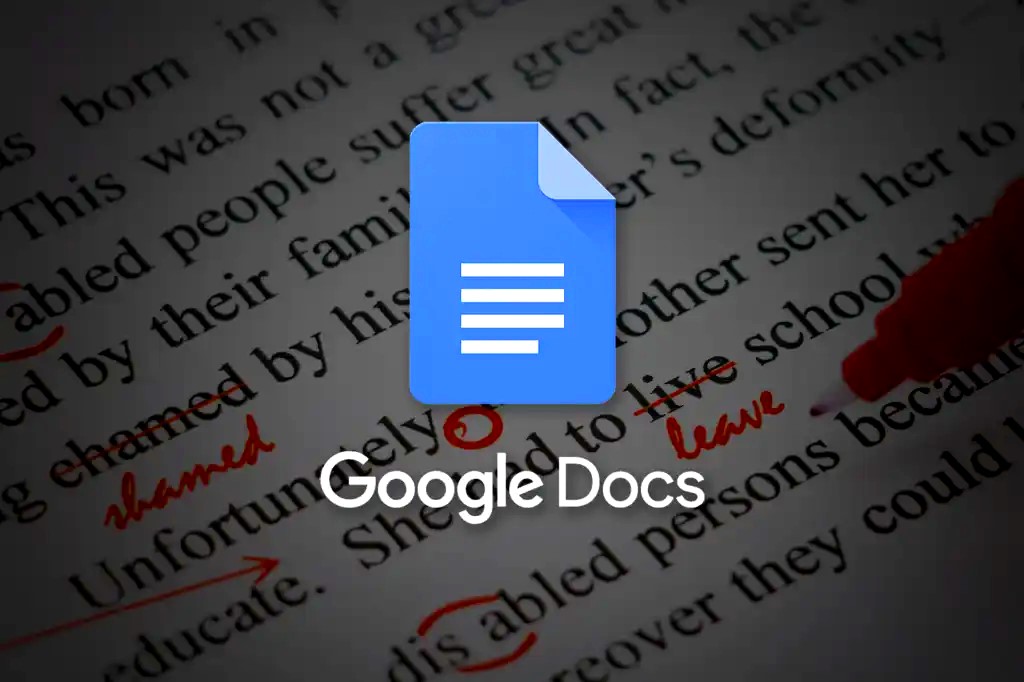
Learn How to Create Documents Read Aloud. This Article is about How to Make Documents Read Out Loud. We will try to understand and discuss the present topic in detail.
A Google Docs document can be the best-reviewed or necessary to listen to while you work on it. With text-to-speech, there are several methods to hear a Google Doc read aloud (TTS).
How to Create Documents Read Aloud
Launch Google Docs and switch on Text-to-Speech:
To hear your work read to you in Google Docs, if you already have a screen reader, you must enable the accessibility option. Documents Read Aloud.
Read more: How to Use Google Smart Chips
- Open your document in Docs, then go to the menu and choose Tools.
- Opt for Accessibility.
- The top box labeled “Turn on screen reader support” should be checked. If you like, check the optional extra options. Let us learn How to Create Documents Read Aloud.
- Choose OK.
The phrase “Screen reader assistance enabled” should then appear. To listen to the document’s content, use the options provided by your screen reader or those found in the Accessibility settings.
Read more: How to Make Venn Diagram in Google Docs: 5 Methods
Use Google Chrome; How to Make Documents Read Out Loud:

The first extension you should look at is Google’s Screen Reader (Chrome Vox) for the Chrome browser. For text-to-speech on Chrome OS, the utility is also included.
The add-on starts speaking the website you’re browsing, including the Google Docs document, as soon as you install it. Let us learn How to Create Documents Read Aloud.
Select the toolbar button for the Chrome extension and choose Options to access its options. After that, you may study the keyboard shortcuts that are offered and change the voice and mouse action settings. Select Manage Extension from the toolbar button to disable the Screen Reader. Disable the toggle after that.
Read more: How to Manage Google Timeline View
For Chrome, Firefox, and Edge, use Read Aloud:
Read Aloud is another excellent browser add-on. Microsoft Edge, Mozilla Firefox, and Google Chrome it is free. Let us learn How to Create Documents Read Aloud.
The convenience of this choice is that you may decide when you want it to start playing. To listen to your document, open it in Google Docs, choose the add-on button from the toolbar, and then press the Play button.
Your document will play, and the marked content will show in the extension window. There is a pause, stop, advance, and backward buttons at the top of that window.
By using the gear icon, you may change the add-settings. one’s voice, pace, pitch, loudness, and text highlighting may all adjust after that.
On a Mac, use Voice Over; How to Make Documents Read Out Loud:
Voice Over, an accessibility tool from Apple, is available if you use macOS. To enable the accessibility function in Google Docs, follow the instructions at the beginning of this tutorial. Then, activate Voice Over by doing the following actions. Let us learn How to Create Documents Read Aloud.
- Select Accessibility in System Preferences after opening.
- After selecting Voice Over, toggle VoiceOver on.
- By choosing Use Voice Over, you may confirm your decision to turn on the function.
- then navigate to your Google Docs document. Put your cursor where the reader should start reading if required. The text from your paper will be heard and seen by you.
When finished, use the X in the upper-left corner of the Voice Over window to close it. Let us learn How to Create Documents Read Aloud.
It can be challenging for you to read your document due to a visual disability, or you might want to hear your Google Doc read aloud while you do other things. In either case, you should be covered by these text-to-speech choices.
Other Ways
There are other ways to create documents that can be read aloud: using a built-in text-to-speech feature or using a third-party text-to-speech application.
Using a Built-in Text-to-Speech Feature
Many word processing programs, such as Microsoft Word and Google Docs, have built-in text-to-speech features. To use these features, simply open the document you want to read aloud, select the text you want to hear, and then click the “Read Aloud” button. The program will then read the selected text aloud.
Using a Third-Party Text-to-Speech Application
There are also several third-party text-to-speech applications available, such as NaturalReader and TextAloud. These applications can be used to read aloud any type of document, including PDFs, ePub files, and HTML pages. You must download and install a third-party text-to-speech program on your computer in order to utilize it. Once the application is installed, you can open the document you want to read aloud, select the text you want to hear, and then click the “Read Aloud” button. The application will then read the selected text aloud.
Additional Tips for Creating Documents Read Aloud
Here are some additional tips for creating documents that can be read aloud:
- Use clear and concise language.
- Avoid using jargon or technical terms.
- Break up long paragraphs into shorter ones.
- To keep your writing organized, use headers and subheadings.
- Use punctuation correctly.
You can produce documents that are simple to read and pleasurable to listen to by using these suggestions.
Conclusion
Creating documents that can be read aloud is a valuable tool for enhancing accessibility and comprehension. By utilizing built-in text-to-speech features or third-party applications, individuals can conveniently access and consume written content in an auditory format. Additionally, adopting clear writing principles and employing effective document structure can improve the overall clarity and fluency of read-aloud materials. By embracing these strategies, we can empower individuals to engage with information in a more inclusive and accessible manner.





